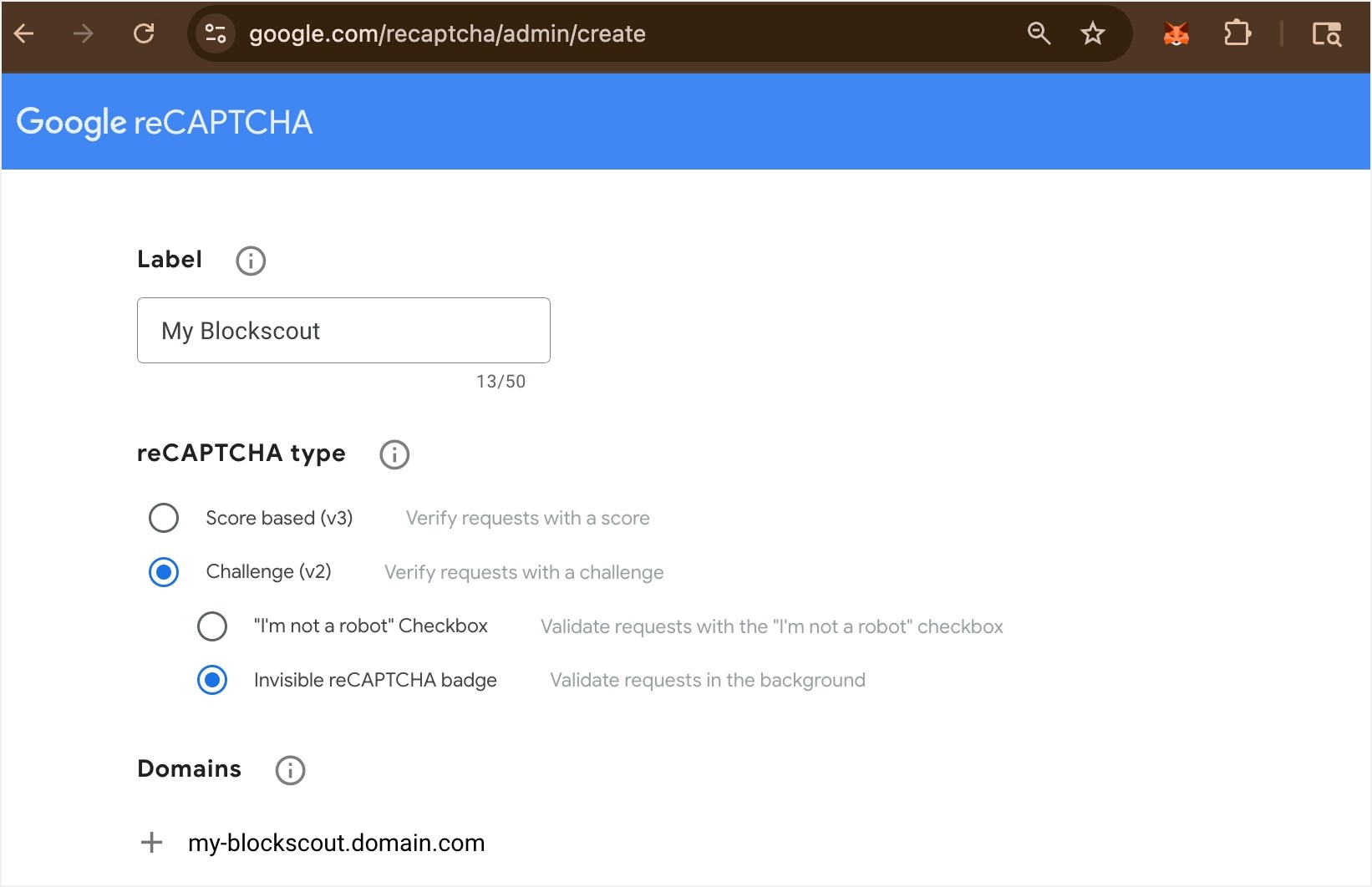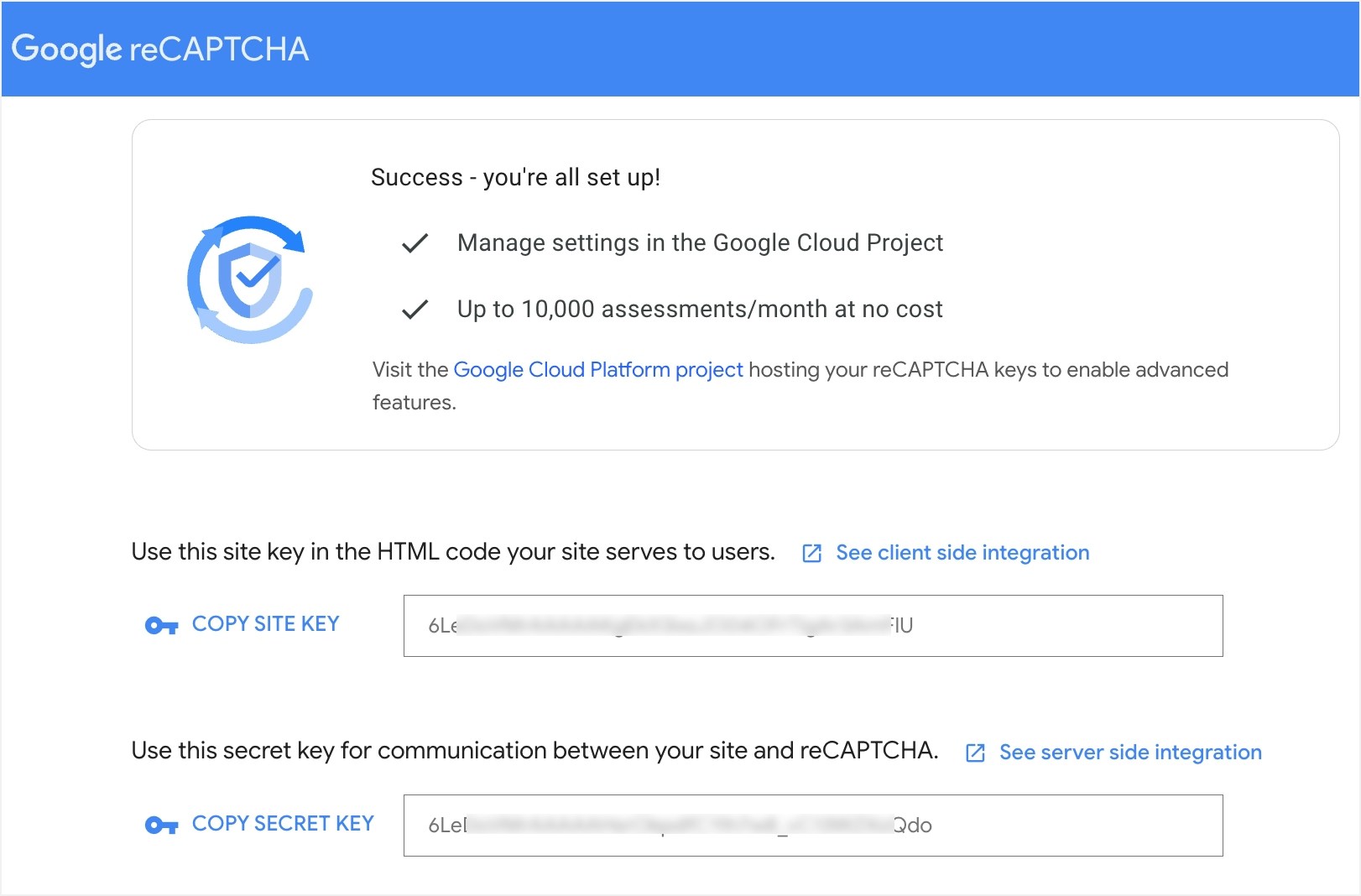Blockscout currently supports reCAPTCHA v2 in invisible mode. Previous frontend versions (v1.36.x) support v3, but moving forward we will only support v2.
RE_CAPTCHA_DISABLED to true.
Obtain your keys
1) To use reCAPTCHA you will need a SITE KEY and SECRET KEY
-
Go to https://www.google.com/recaptcha/admin/create, login to Google with an existing account, and fill in the following info:
a. Label: Private label to identify the instance in your reCAPTCHA admin dashboard.
b. reCAPTCHA type: Select Challenge (v2) and Invisible reCAPTCHA badge
c. Domains: Enter your primary Blockscout domain, all associated subdomains will be covered. You can enter multiple domains, and also localhost for testing if needed.
d. Submit
2) Copy your keys and use them with the following ENV variables to enable reCAPTCHA.
| Backend ENV Variable | Google reCAPTCHA key |
|---|
RE_CAPTCHA_SECRET_KEY | SECRET KEY |
| Frontend ENV Variable | Google reCAPTCHA key |
|---|
NEXT_PUBLIC_RE_CAPTCHA_APP_SITE_KEY | SITE KEY |
$ export RE_CAPTCHA_SECRET_KEY=6Le...Qdo
$ export NEXT_PUBLIC_RE_CAPTCHA_APP_SITE_KEY=6L...IU
Additional reCAPTCHA ENV info
- Backend reCAPTCHA ENVs are located in the Backend ENVs: Common page in the CSV exports section.
- Frontend reCAPTCHA ENVs are located on the Frontend ENVs: Common -> ENVs page in the External Services section.
- Disable reCAPTCHA by setting
RE_CAPTCHA_DISABLED to true
- Disable checking reCAPTCHA domain names by setting
RE_CAPTCHA_CHECK_HOSTNAME to false. This will bypass checking the hostname info added during reCAPTCHA setup in Google. ****More info on domains.