- S3
- CodeDeploy
- DynamoDB
- Route 53
- DynamoDB
- VPC
- RDS
Removing S3 Buckets
1) In the Find Services box, type in S3 and select S3, Scalable Storage in the Cloud.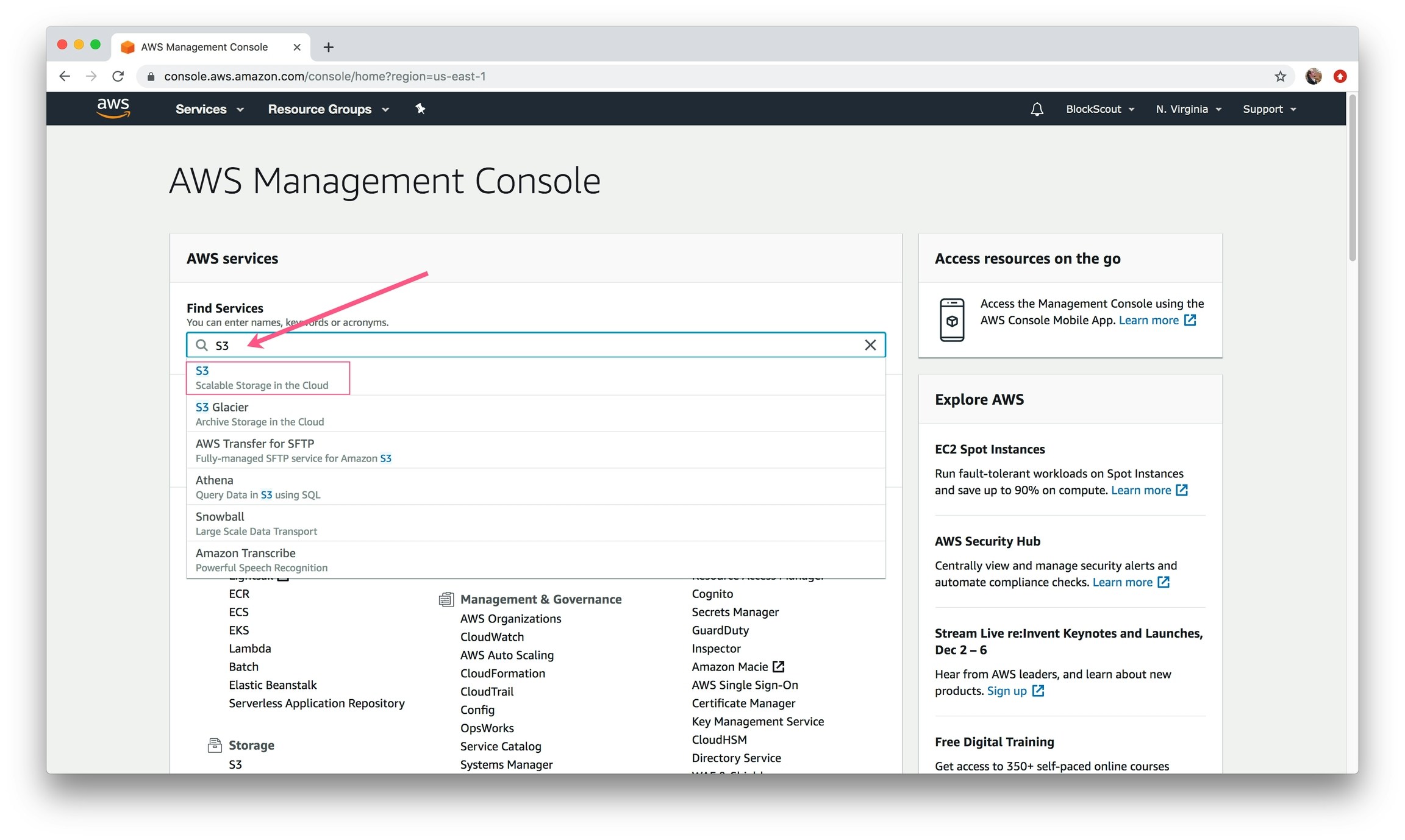
Enter S3 in the Find Services Search Box
${prefix} from the Terraform config file. Select a bucket and click Delete button. Confirm the deletion. Continue for all related buckets.
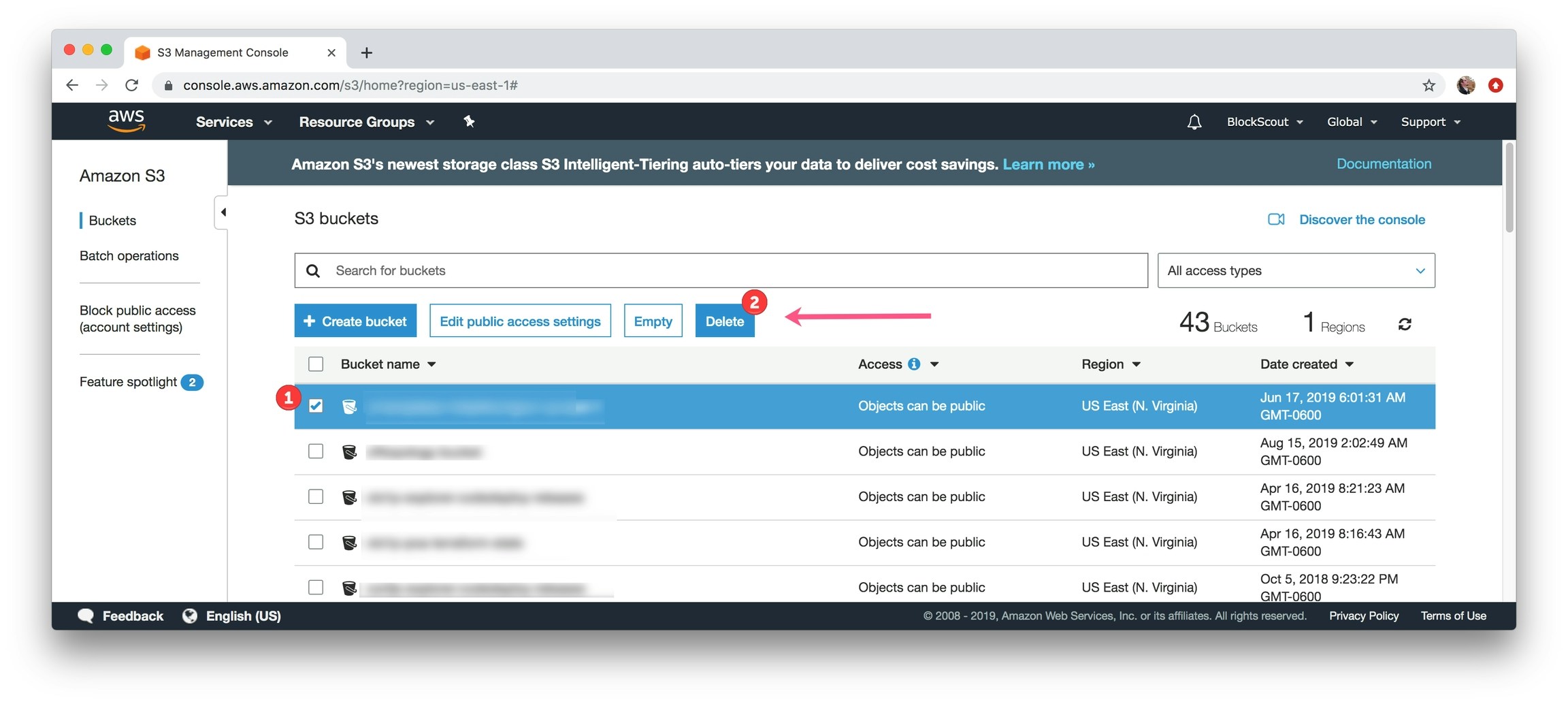
Select each instance and click Delete. Confirm and repeat for all instances.
Removing CodeDeploy Application
1) In the Find Services box, type in CodeDeploy and select.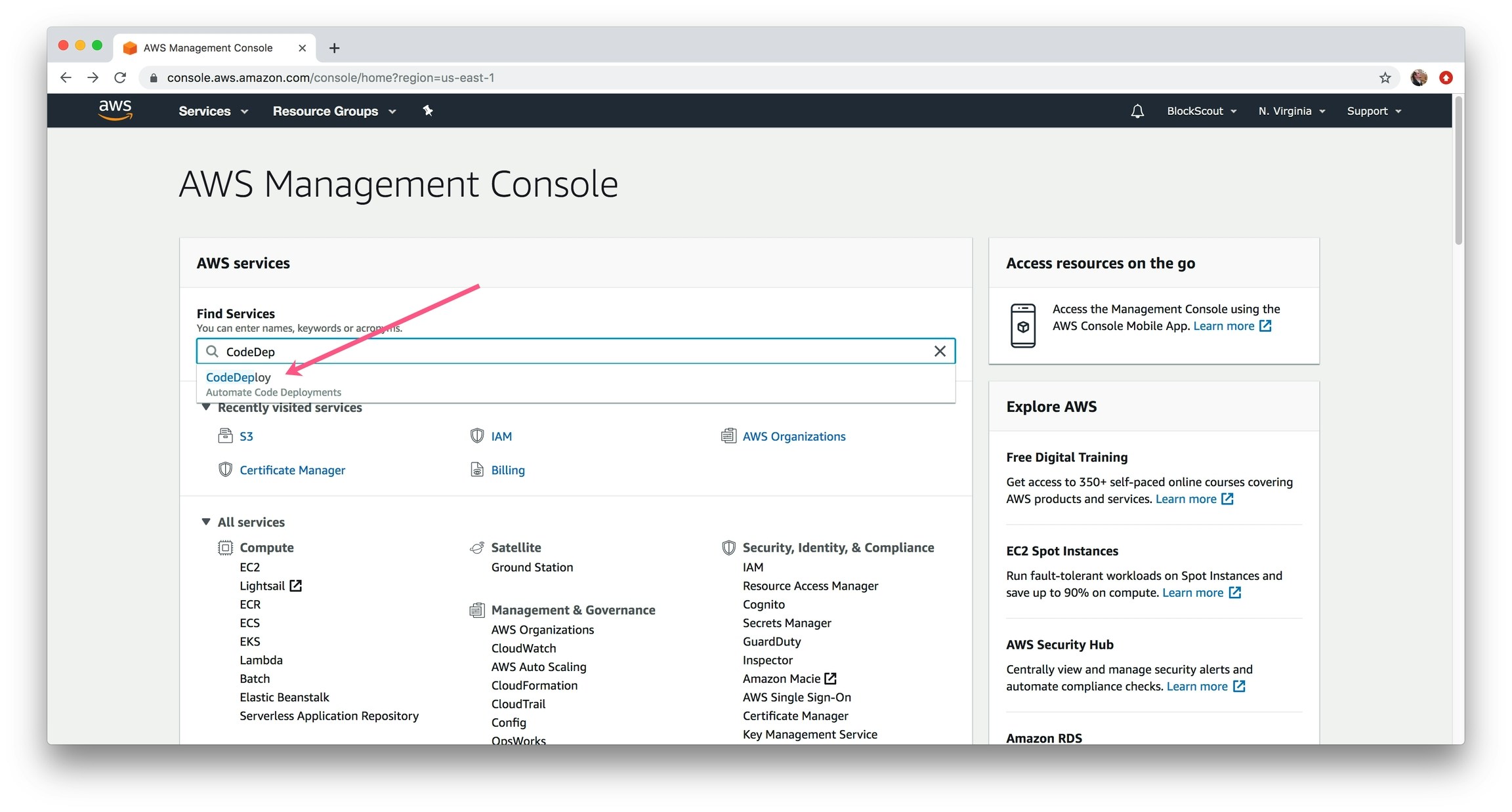
Enter in CodeDeploy
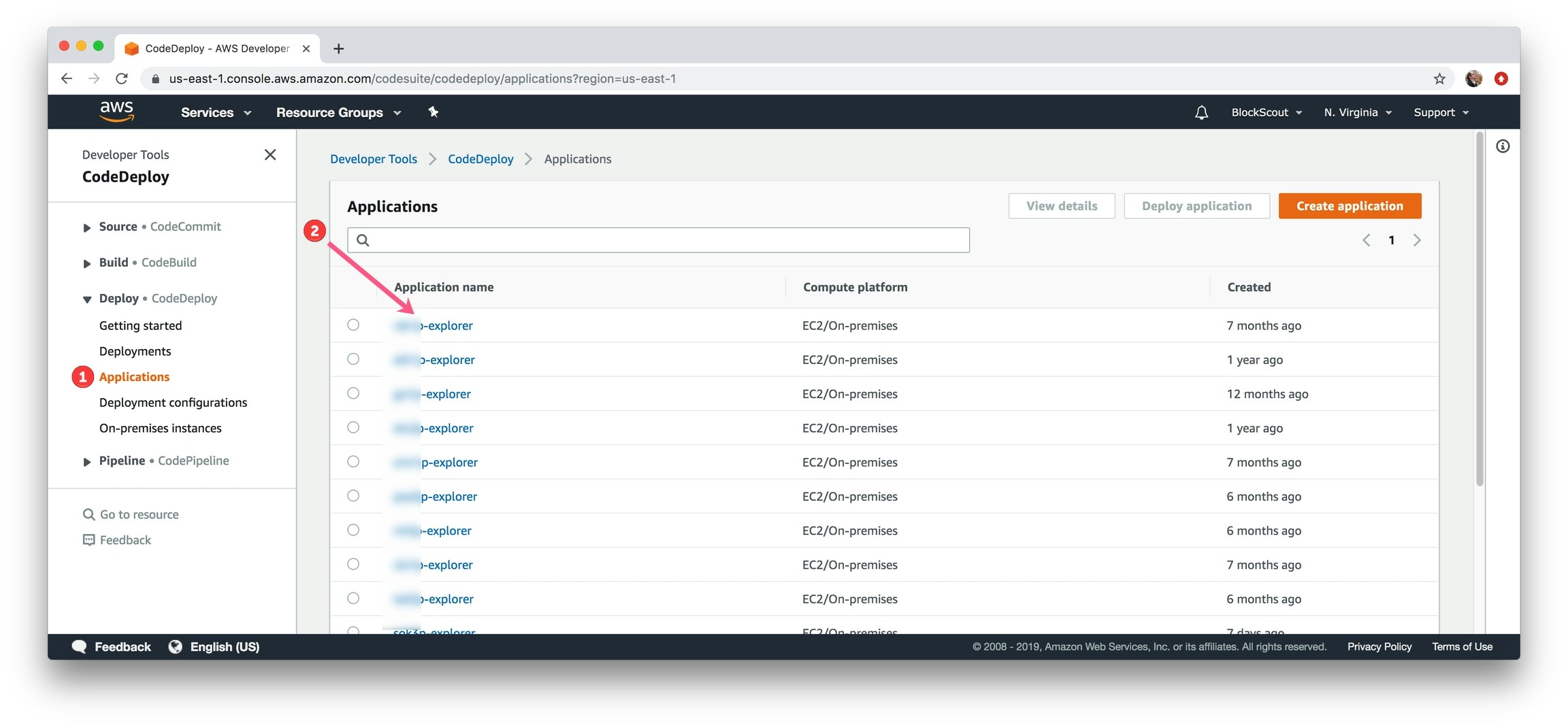
Go to Applications and click on the instance name
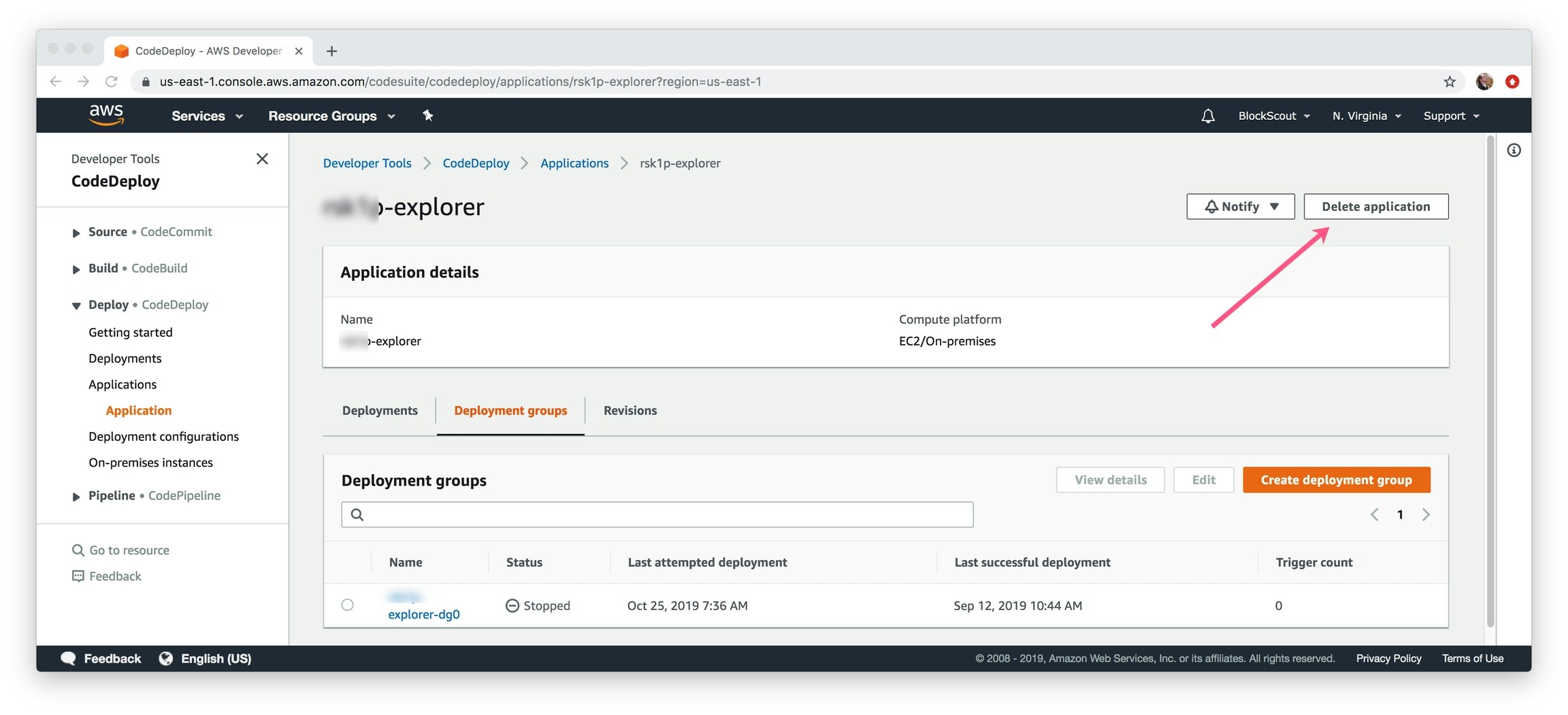
Delete Application
Remove DynamoDB instance
1) In the Find Services box, type in DynamoDB and select.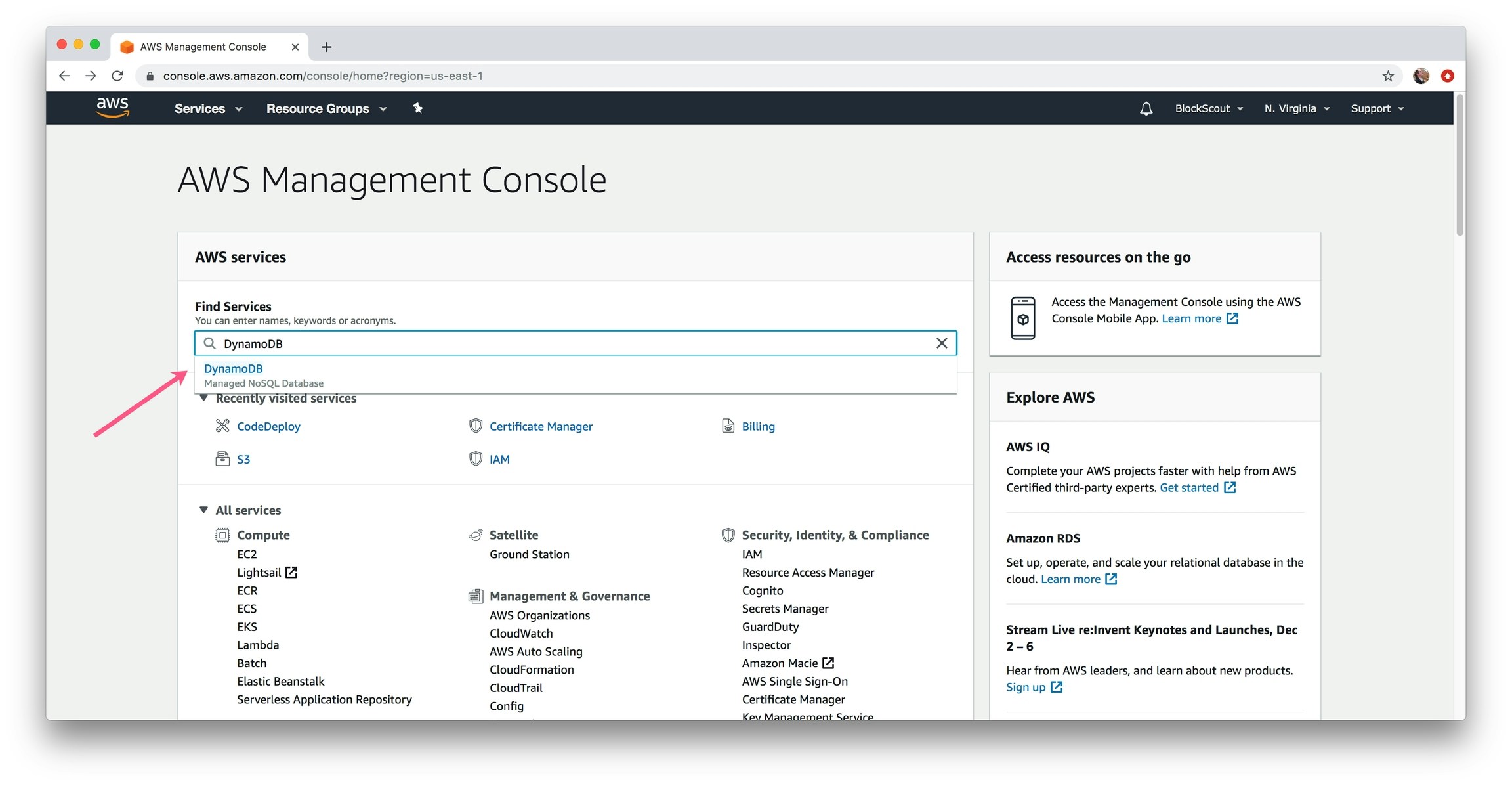
Enter DynamoDB
- Select Tables section in the left menu
- Select related database (typically 1 database per deployment). Select database
- Click Delete Table button.
- Confirm the deletion.
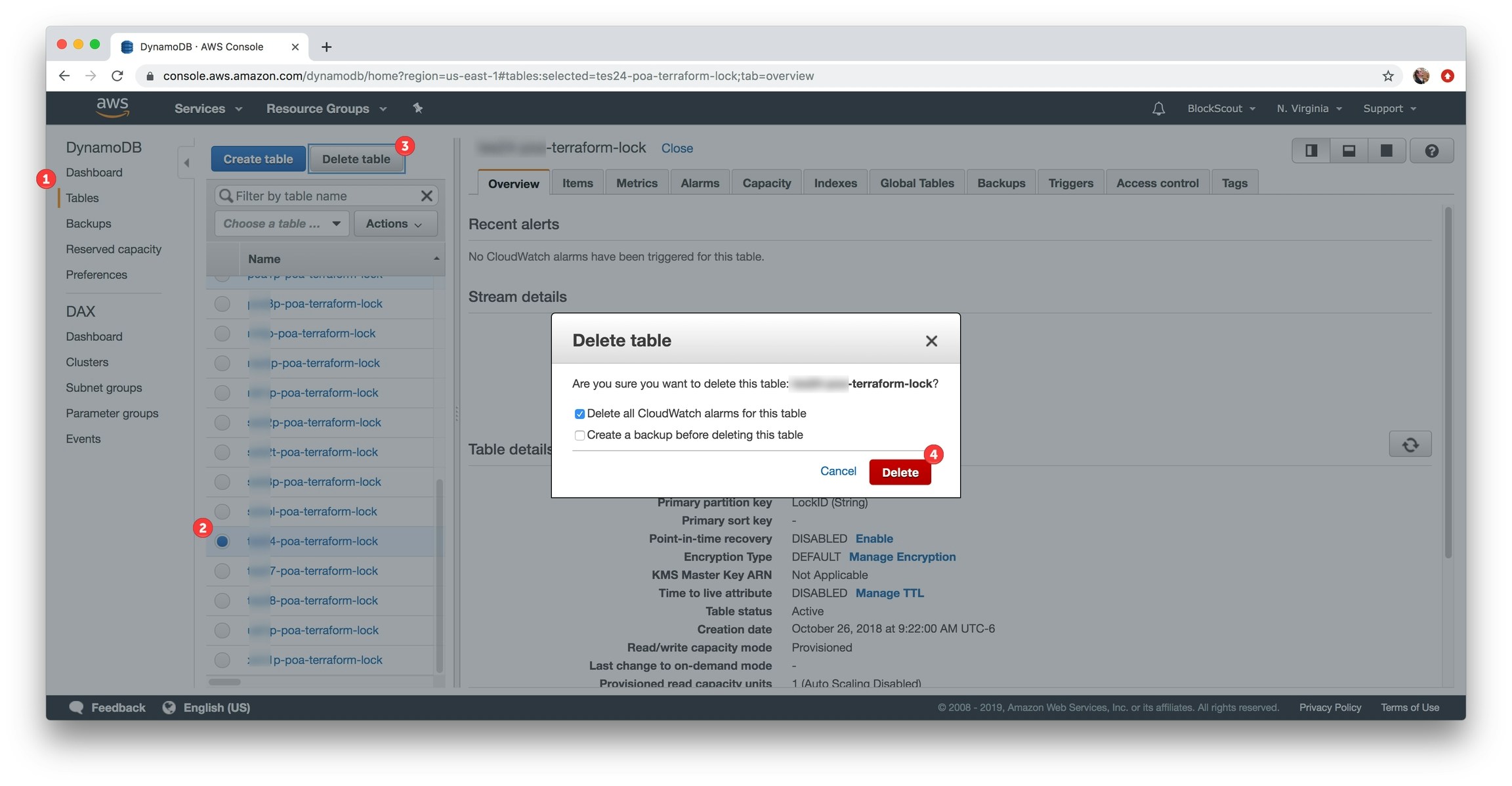
Delete the selected table. Repeat if necessary.
1) In the Find Services box, type in Route 53 and select.
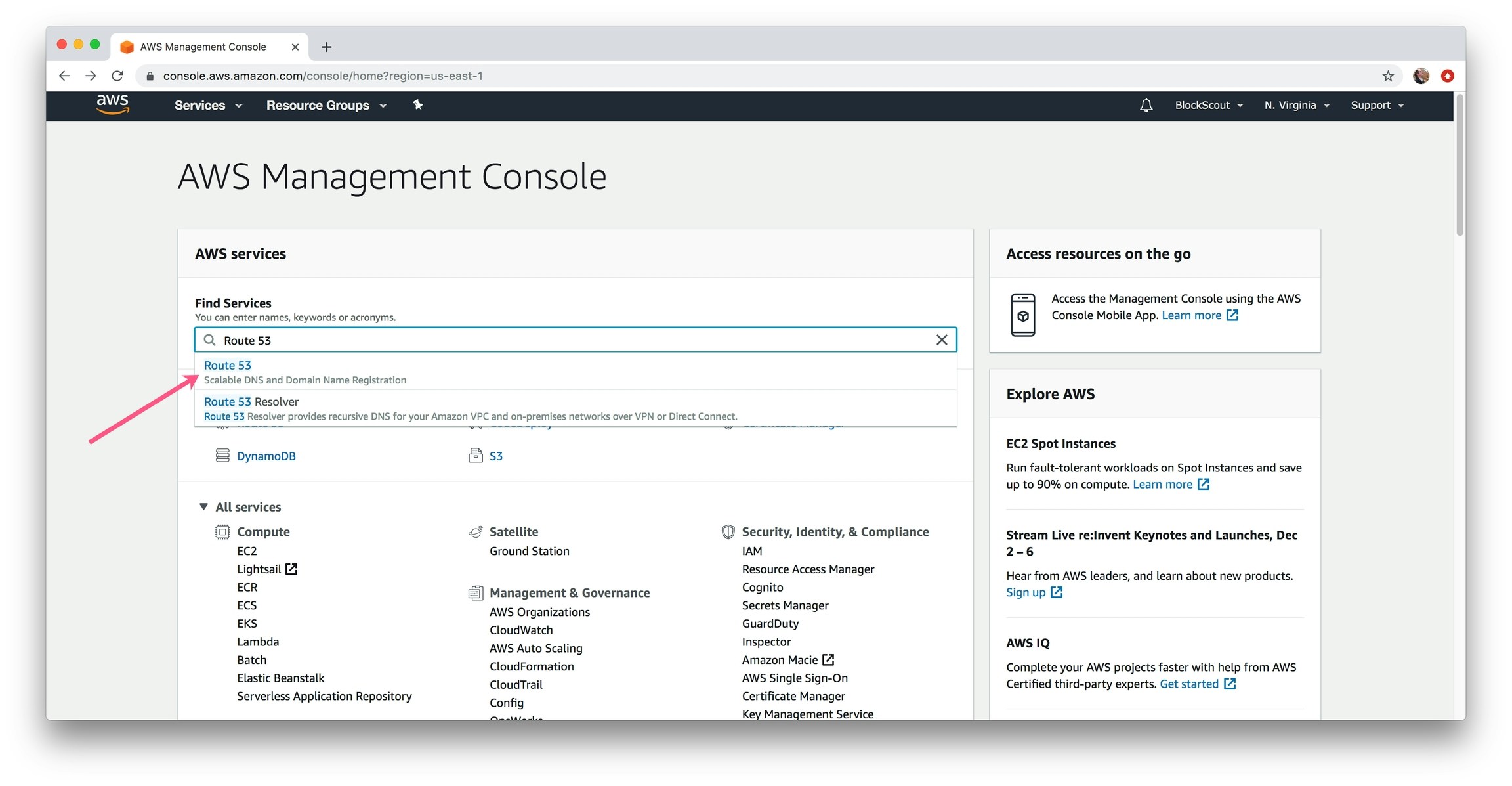
Enter Route 53
- Select hosted zones in left menu.
- Select related hosted zone.
- Click Delete Hosted Zone button.
- Confirm the deletion.
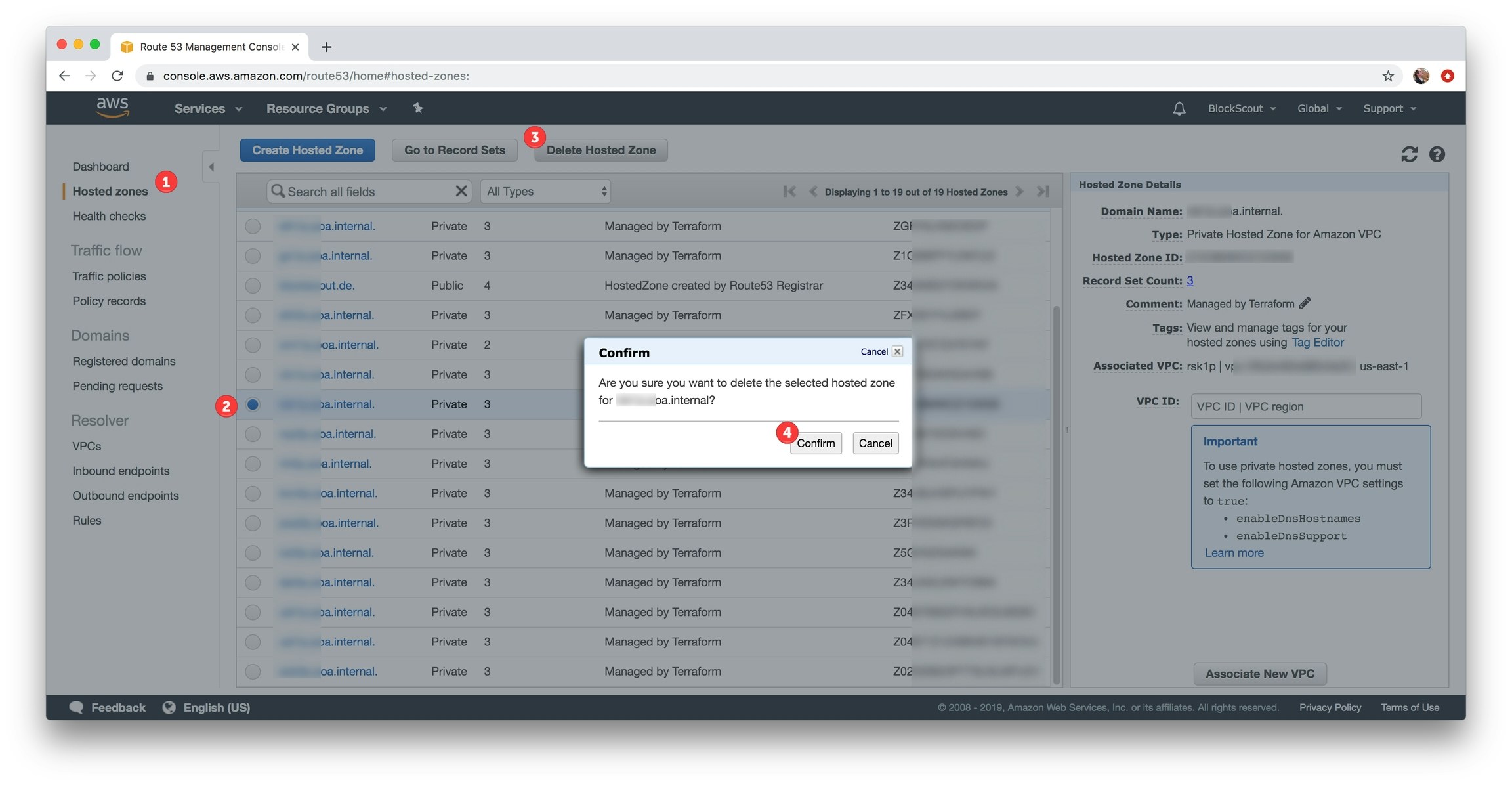
Delete related hosted zones
1) In the Find Services box, type in VPC and select.
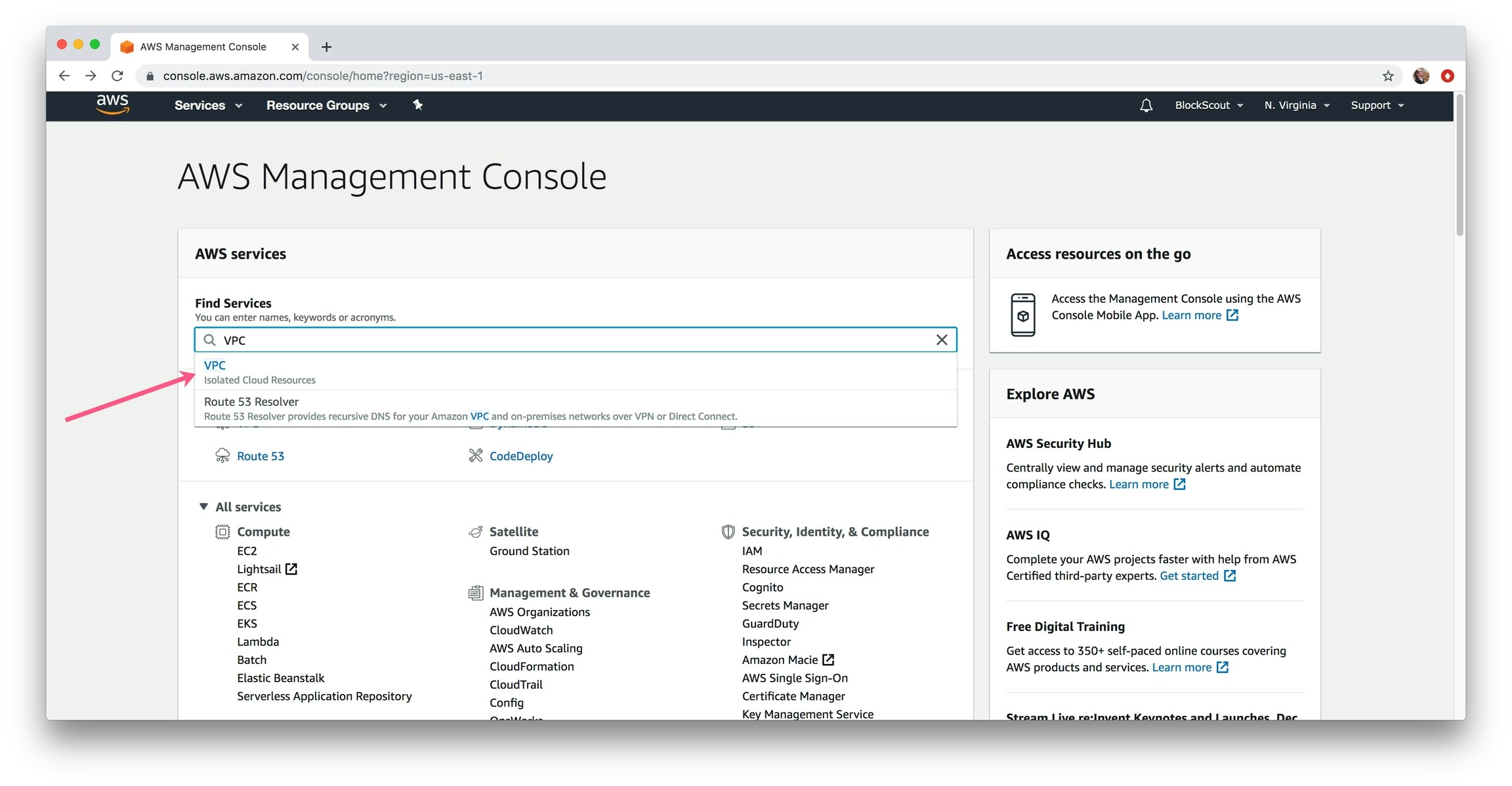
Enter and select VPC
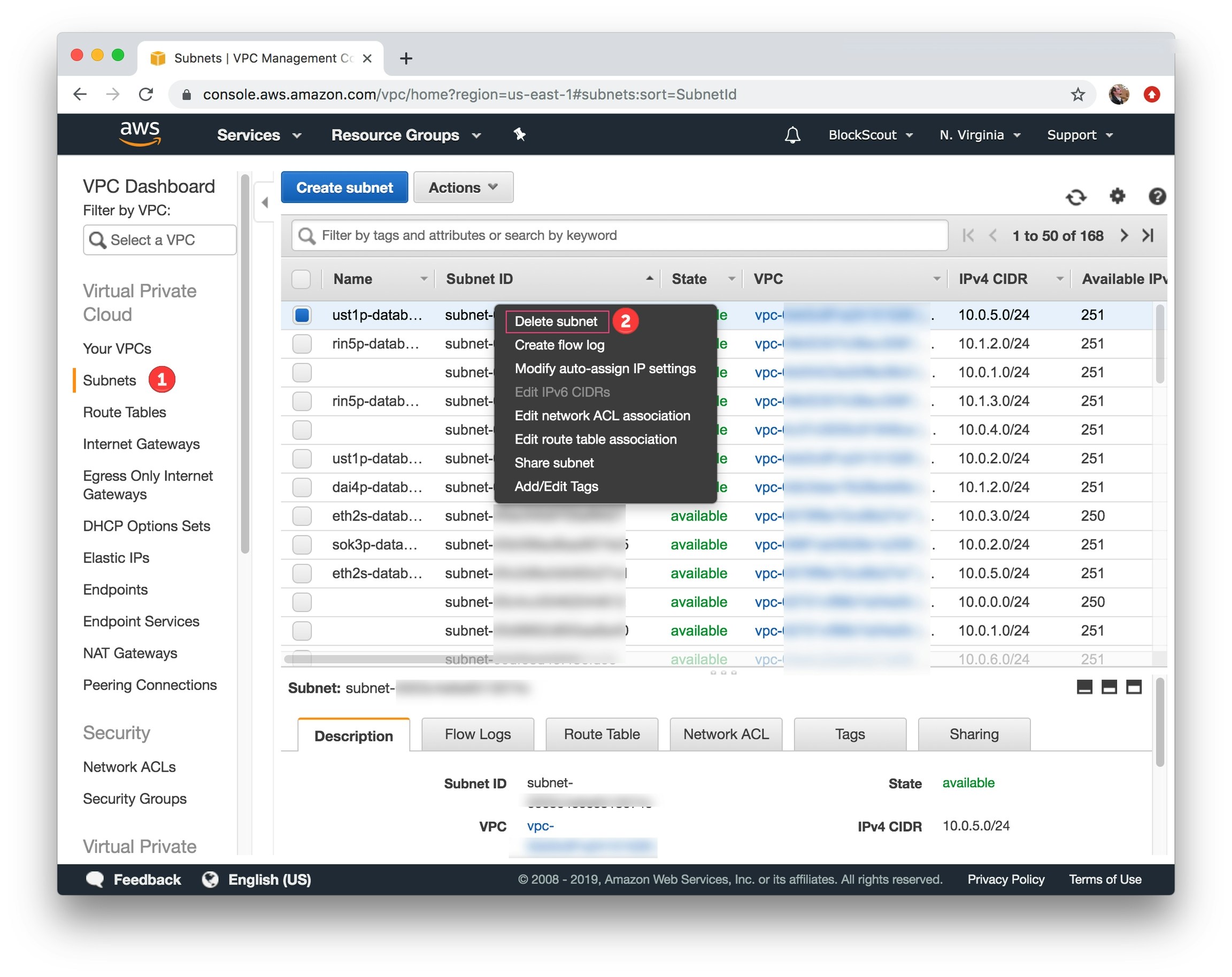
Select subnet to delete, right click, select Delete subnet and confirm deletion.
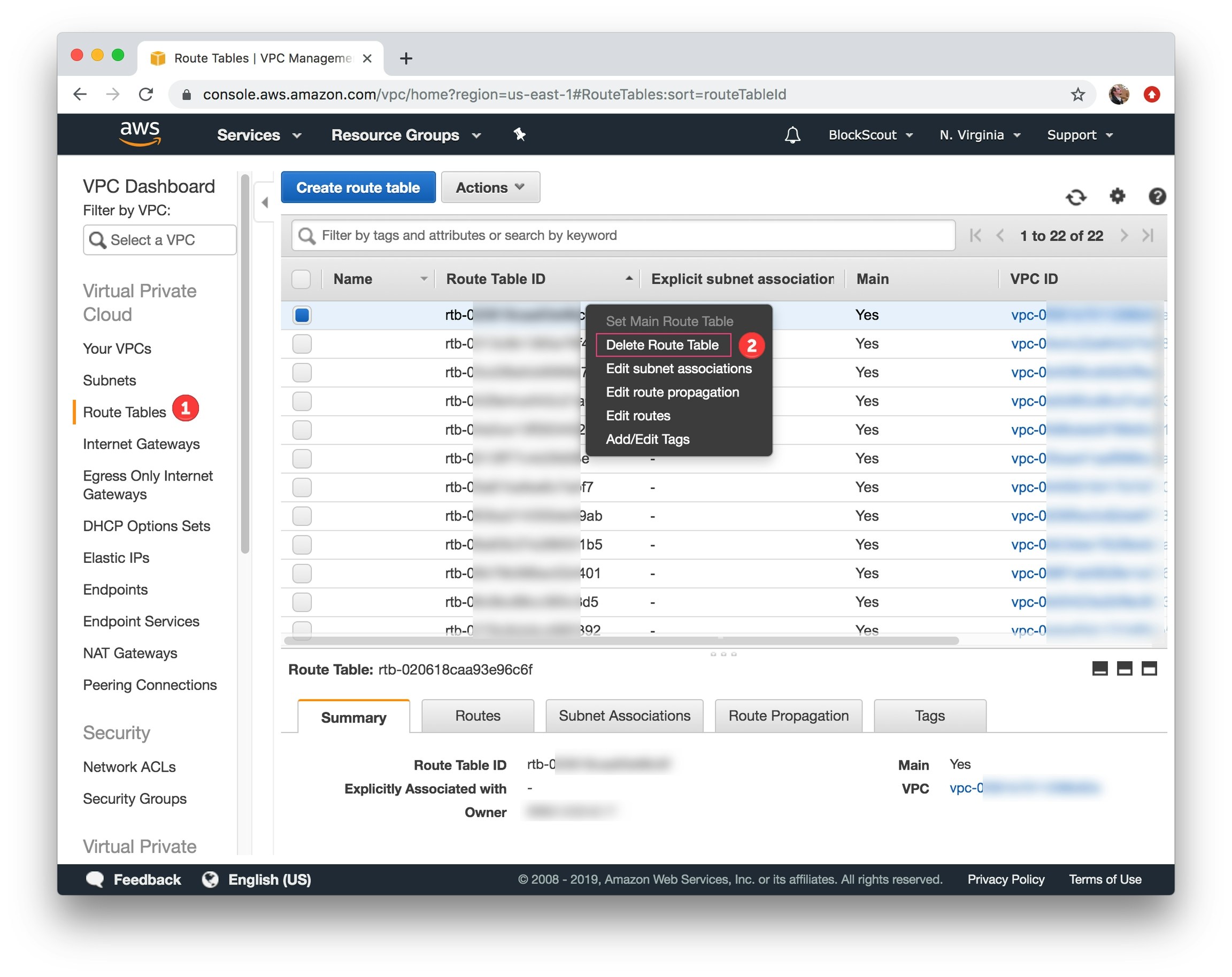
Select route table to delete, right click, select Delete Route Table and confirm deletion.
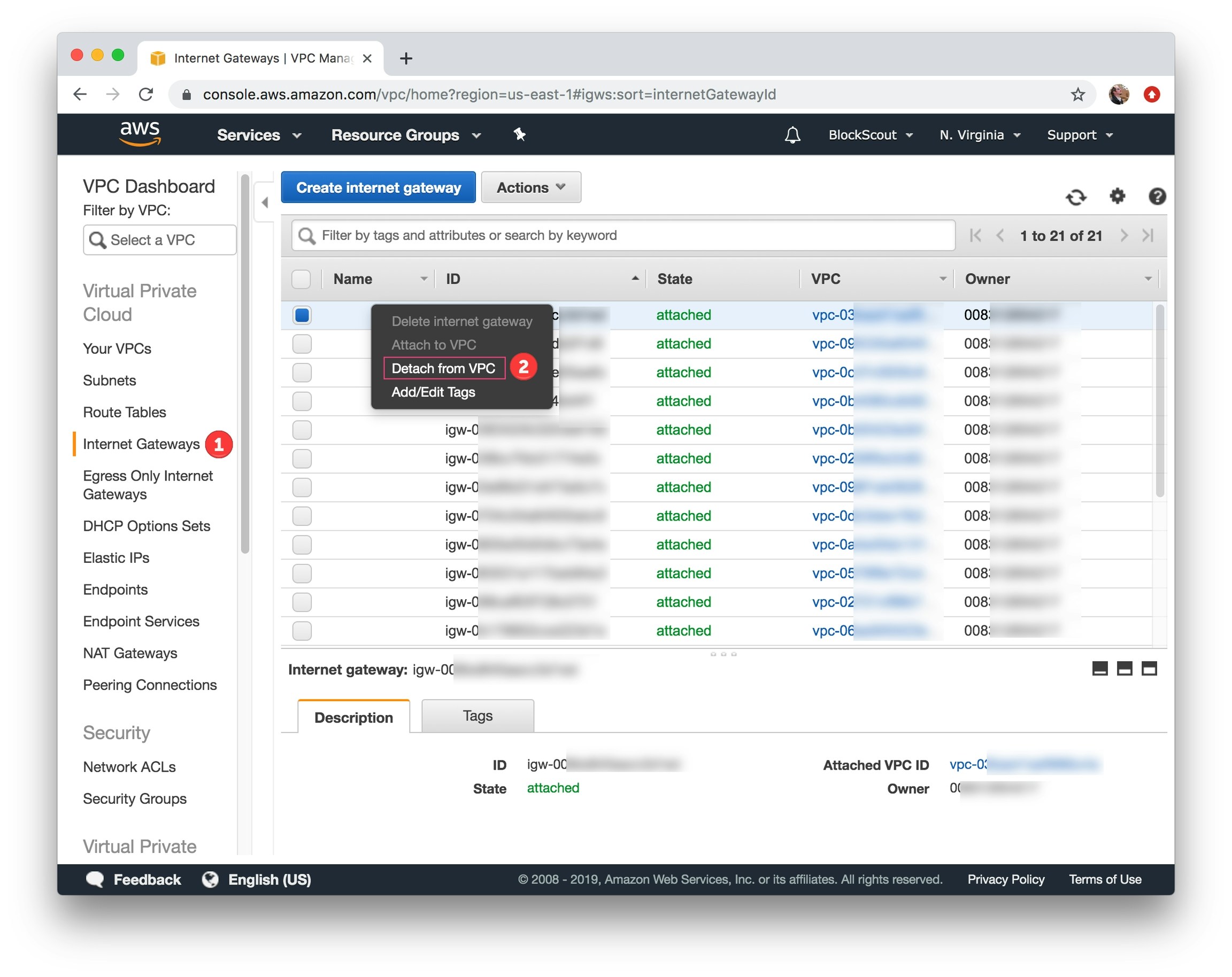
Select internet gateway to detach, right click, select Detach from VPC and confirm.
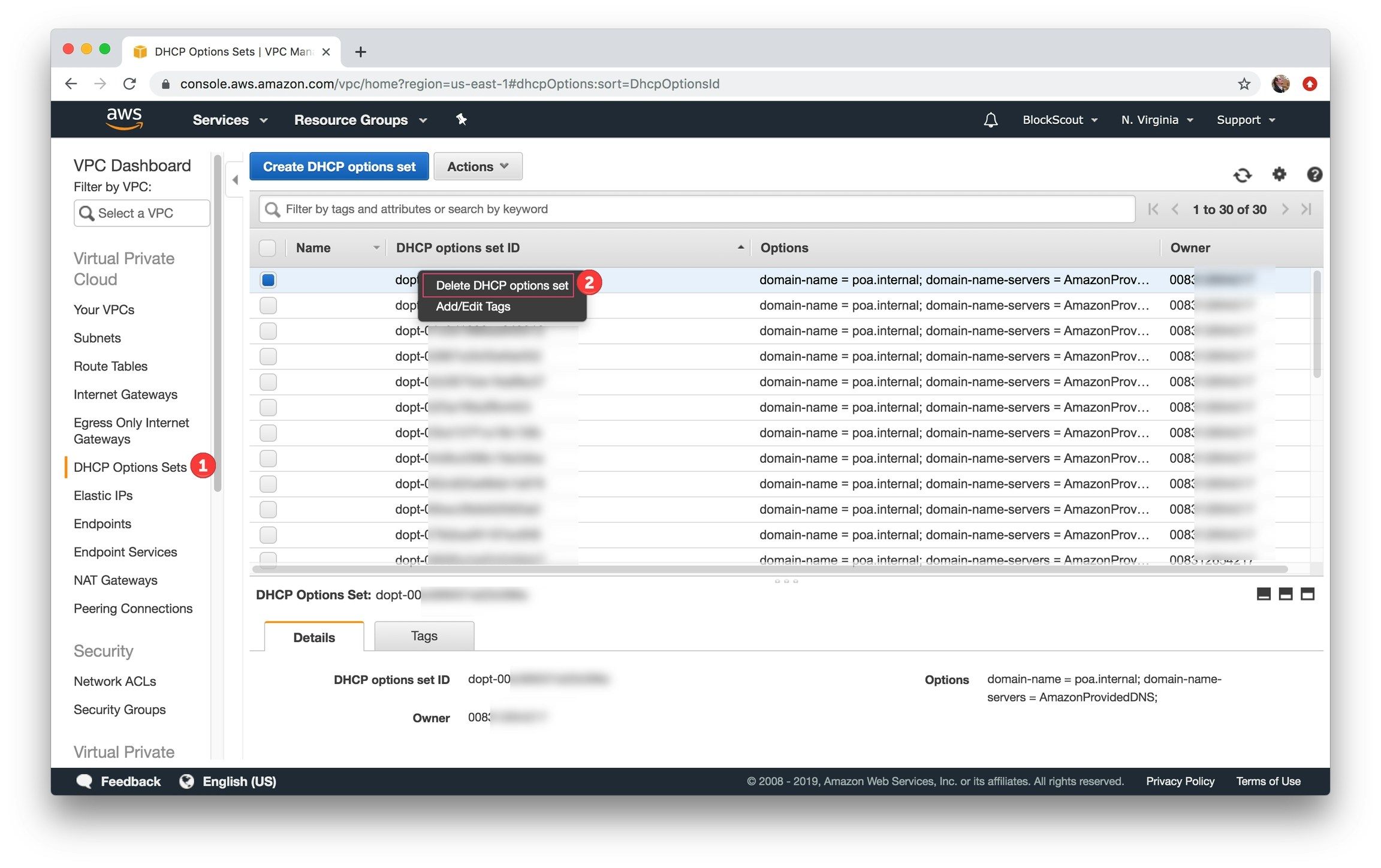
Select DHCP Option Sets, select set, right click, select Delete DHCP options set and confirm
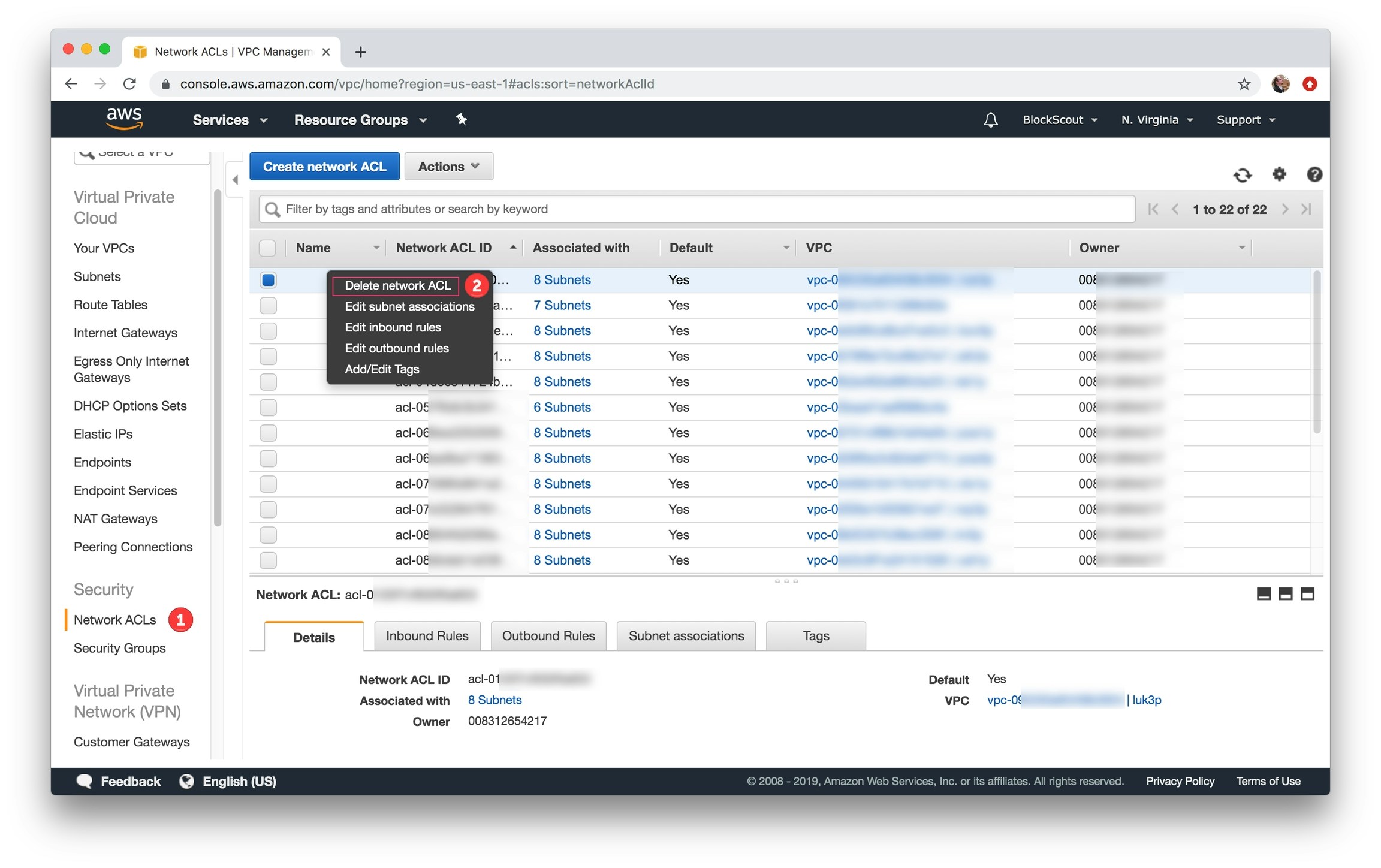
Select Network ACLs, select ACL to delete, right click, select Delete network ACL and confirm
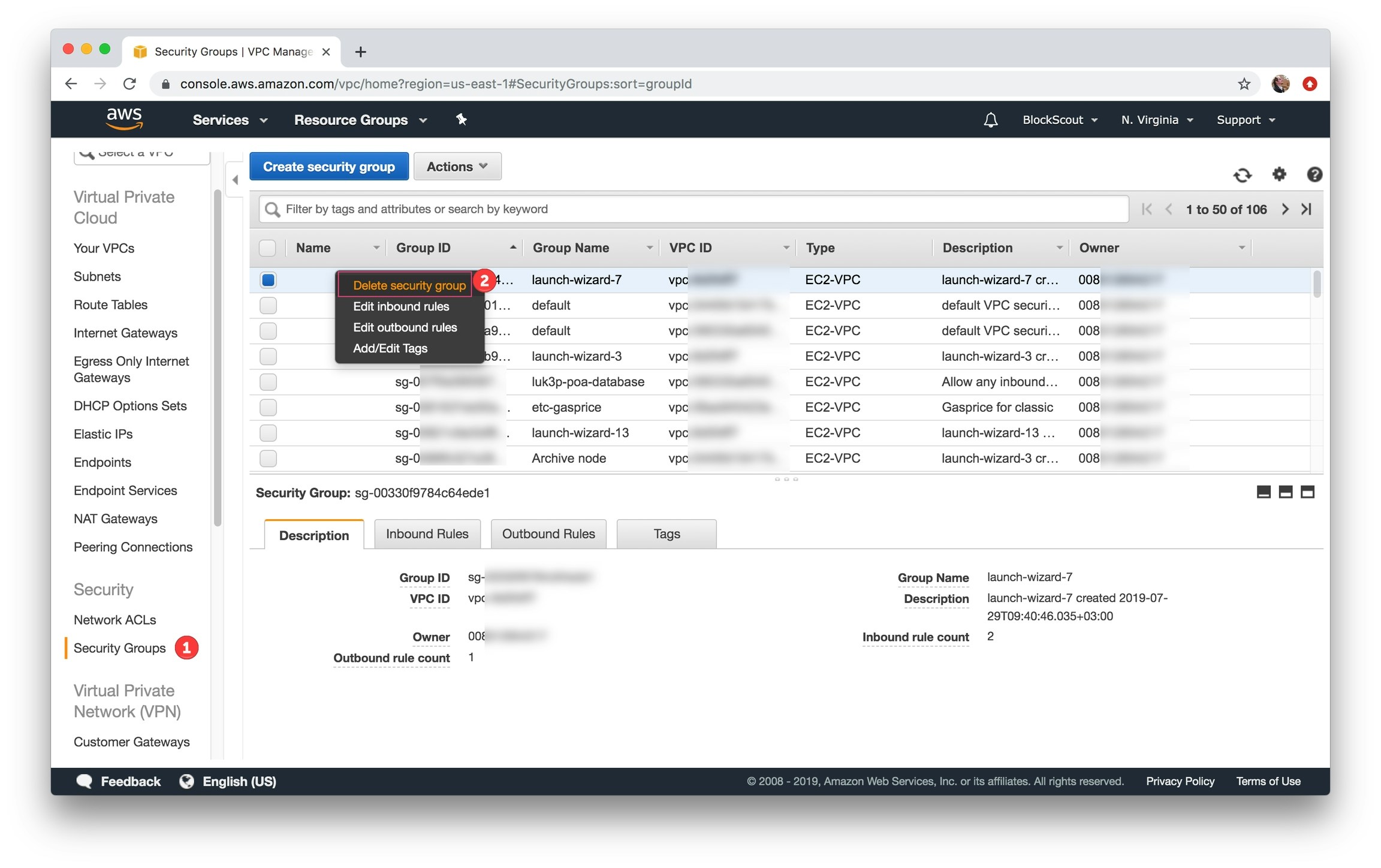
Go to Security Groups, select security group, right click, select Delete security group, confirm
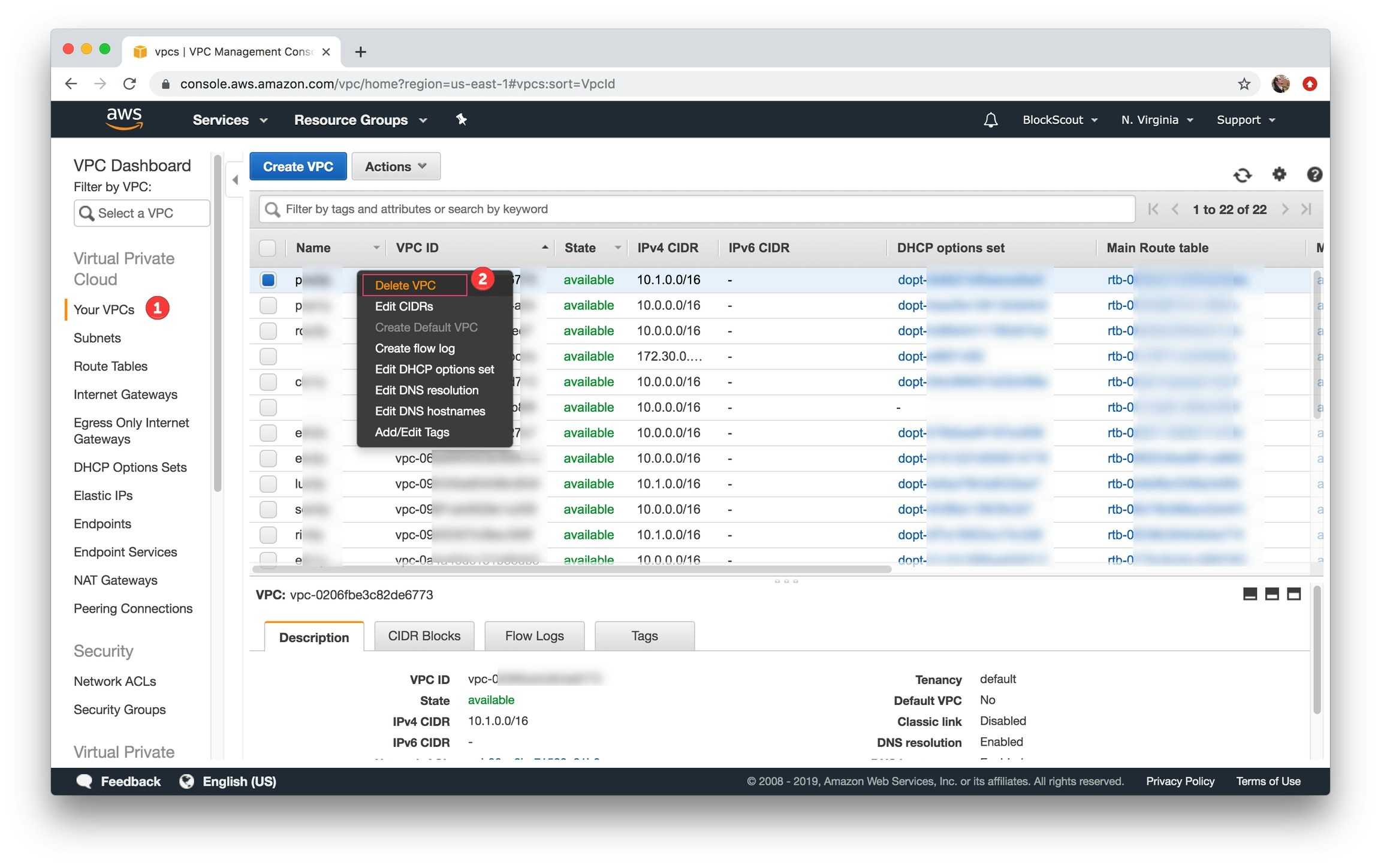
Select Your VPCs, select correct VPC, right click, select Delete VPC and confirm
1) In the Find Services box, type in RDS and select.
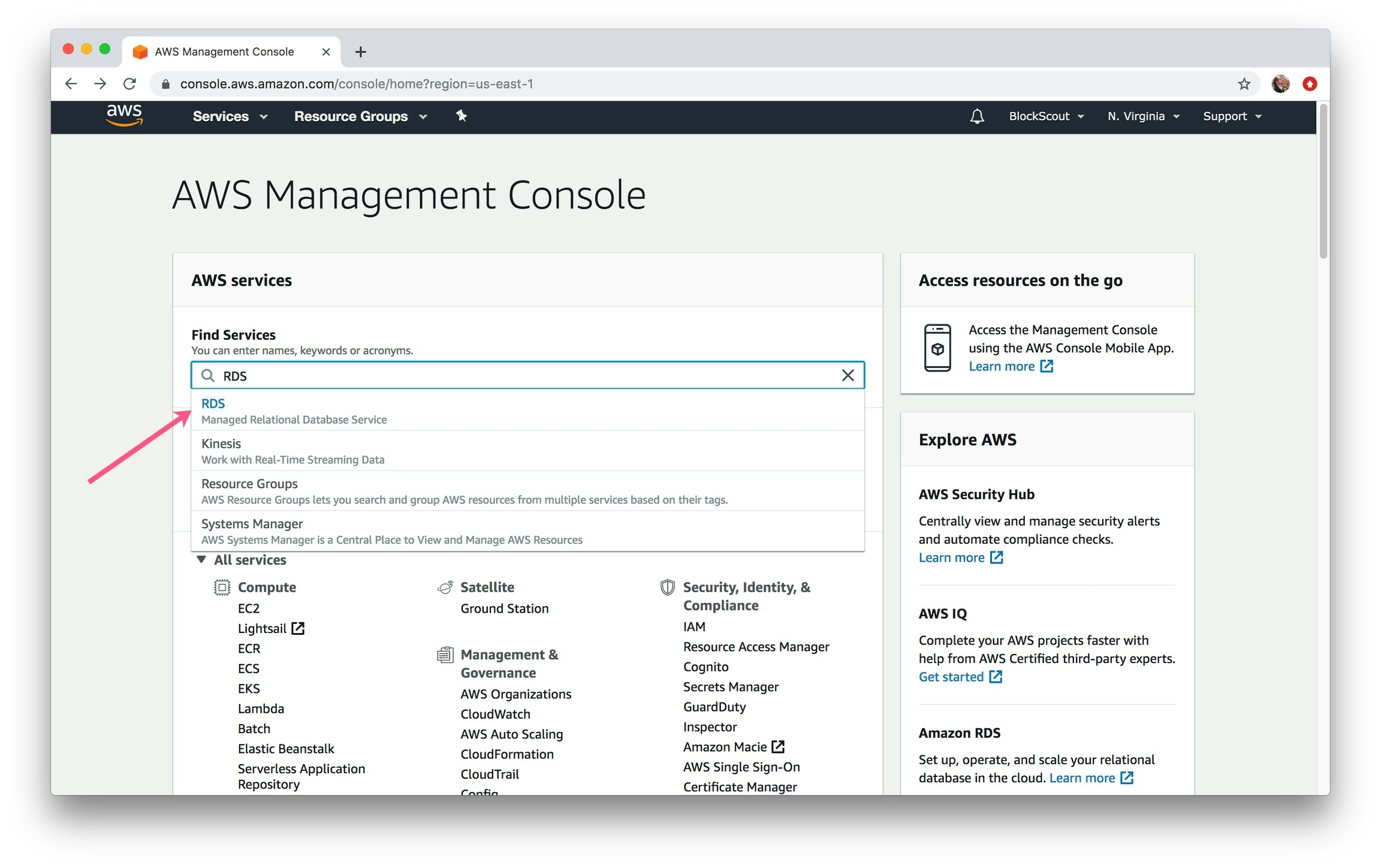
Select RDS
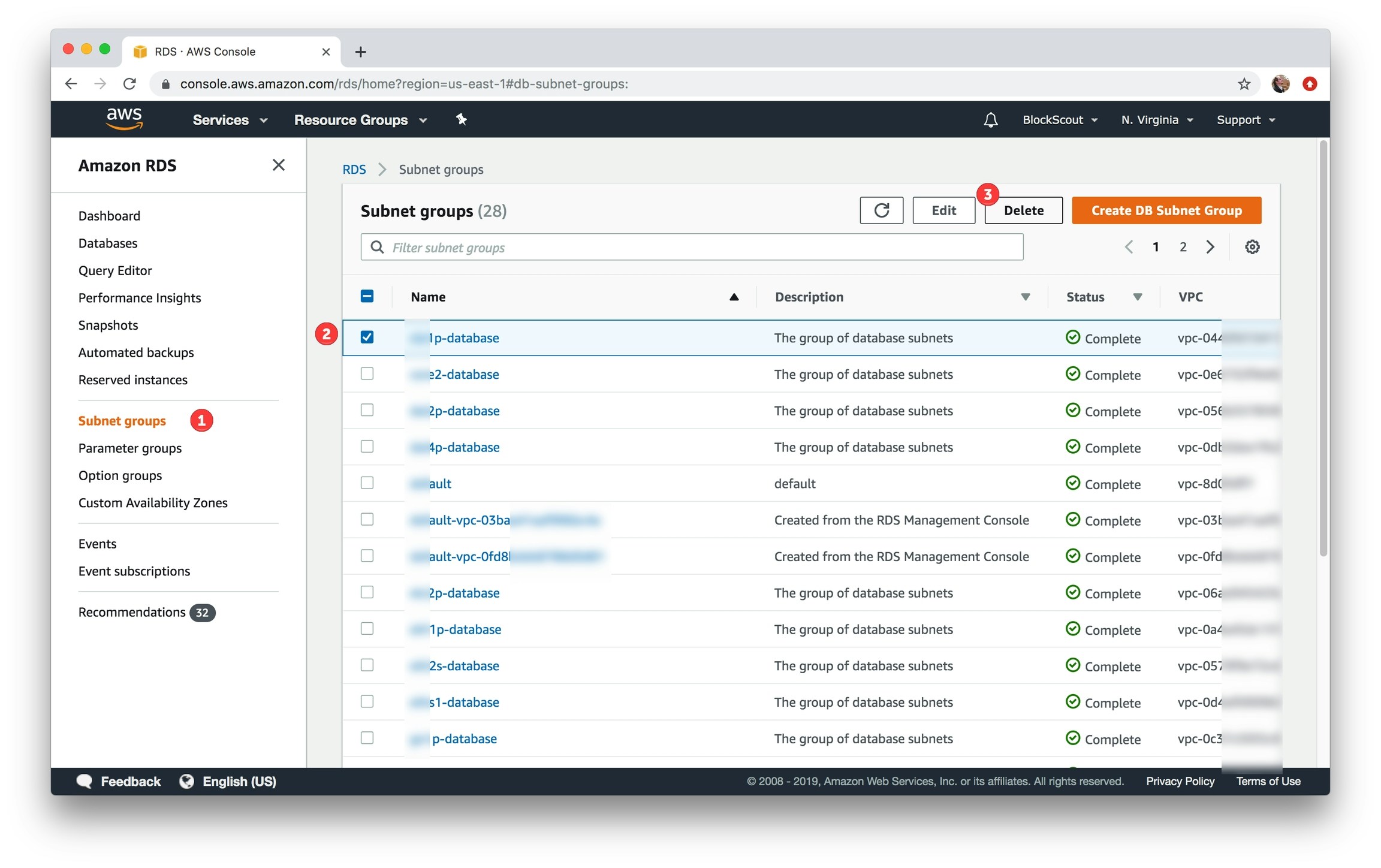
Go to Subnet Groups, select the subnet to delete, click the Delete button and confirm
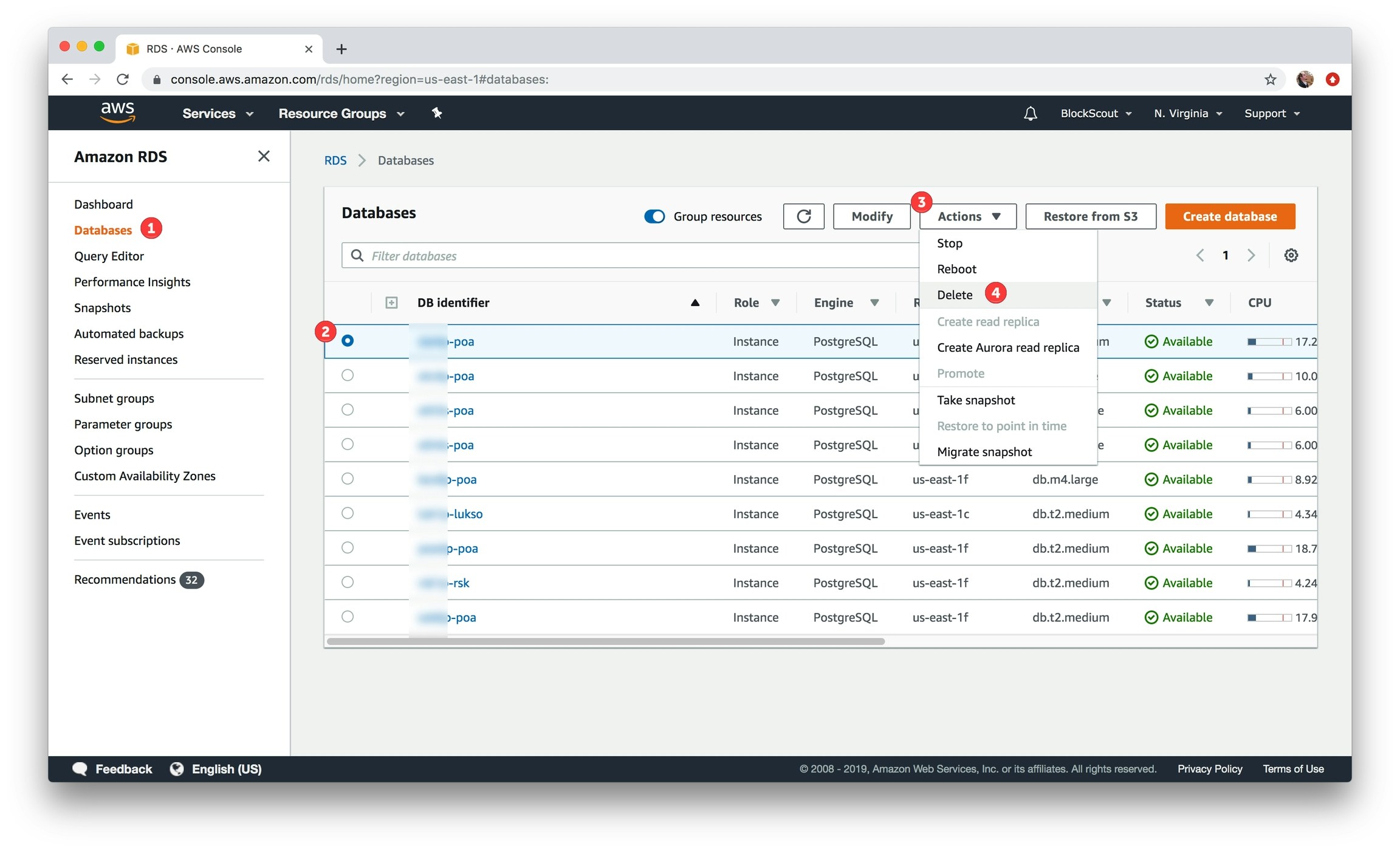
Go to Databases, select the DB to delete, click the Actions menu and select Delete.